Exchange Online MRM Still Valuable Even with Microsoft 365 Retention
On August 4, Microsoft refreshed their guidance on using “older retention feature” in their documentation for Microsoft 365 retention policies and labels. Basically, Microsoft’s message is “If you currently use these older features, they will continue to work side by side with Microsoft 365 retention policies and retention labels. However, we recommend that going forward, you use Microsoft 365 retention policies and retention labels to benefit from a single solution to manage both retention and deletion of content across multiple workloads in Microsoft 365.”
Generally, I don’t have much argument with the assertion that tenants should use Microsoft 365 retention policies whenever possible. This technology is, after all, where Microsoft dedicates development effort to improve and enhance capabilities in areas like auto-labeling. However, I consider the Exchange Online Message Records Management (MRM) and its associated retention policies and retention tags to be extraordinarily useful and definitely not ready yet to be ignored. This is especially true for tenants who don’t have the Office 365 E3 or E5 licenses necessary for Microsoft 365 retention policies. Any Exchange Online license covers mailbox retention policies, so that’s a big plus point for many organizations.
The Charms of Mailbox Records Management
Microsoft’s preference for the newer form of retention policies is understandable. Their strategy is to create and deploy retention policies which are workload agnostic, meaning that the same form of retention processing works against Exchange Online, SharePoint Online, OneDrive for Business, Teams, Yammer, and other workloads as they become available. The strategy is good and effective, but its implementation suffers from a lack of granularity and precision because it’s based on container processing. In other words, Microsoft 365 retention processing works against entire mailboxes, sites, or teams and can’t extend to a more granular level, like mailbox folders. You can certainly apply Microsoft 365 retention labels to specific folders, but the retention policies operate against containers.
The second limitation is that because retention policies are workload agnostic, they cannot accommodate special processing for specific workloads. Exchange Online enterprise mailboxes (with Exchange Online Plan 2 or above) can be archive-enabled. An archive mailbox is a great place to hold old email that you seldom need to access but might want to consult at some point in the future. I have archives holding email from 15 years ago. No one should use PSTs for this purpose – the information is much safer when it’s in an archive mailbox.
In 2015, Microsoft enabled auto-expanding archives and made a very big deal of the fact that archive mailboxes could expand in 50 GB “chunks” to accommodate very large amounts of data (the “bottomless archive”). In November 2019, Microsoft realized that some users were dumping huge quantities of data into archives, and they attempted to restrict archive mailboxes to 1 TB. The latest guidance reverts to unlimited auto-expanding archives, which is good. It comes with the caveat that archive growth should be no more than 1 GB/day. This is to limit organizations using Exchange Online archives as migration targets for data from legacy on-premises systems.
Managed Folder Assistant is Key to Retention Processing
Microsoft makes the point that “An archive policy (with any settings) can be used in conjunction with a Microsoft 365 retention policy that applies to a user’s primary and archive mailbox.” This is absolutely true, and it’s because the Exchange Managed Folder Assistant (MFA) applies the directions contained in Microsoft 365 retention policies, Microsoft 365 retention labels, Exchange Online mailbox retention policies, and Exchange Online retention tags (default, folder, and personal) when it processes mailbox contents. MFA used to process retention policies for Teams chats and channel messages stored in Exchange Online mailboxes, but given the advent of support for private channel messages and Yammer messages, Microsoft has now moved this processing to a new background retention assistant.
But what Microsoft 365 retention policies cannot do is define a retention setting for individual default mailbox folders (like Inbox, Deleted Items, etc.) or apply a default archive tag for mailboxes (a Microsoft 365 retention policy can act like a default delete tag). The mailbox retention policies assigned in my tenant have a default archive tag to move items to the archive after two years and a default delete tag to remove messages after ten. Other tags clear out folders like Junk email after 30 days. One irritation is that Microsoft has not moved mailbox retention policies to the new EAC (and might never do so), meaning that you need to go to the legacy EAC to work with policies and tags (Figure 1).
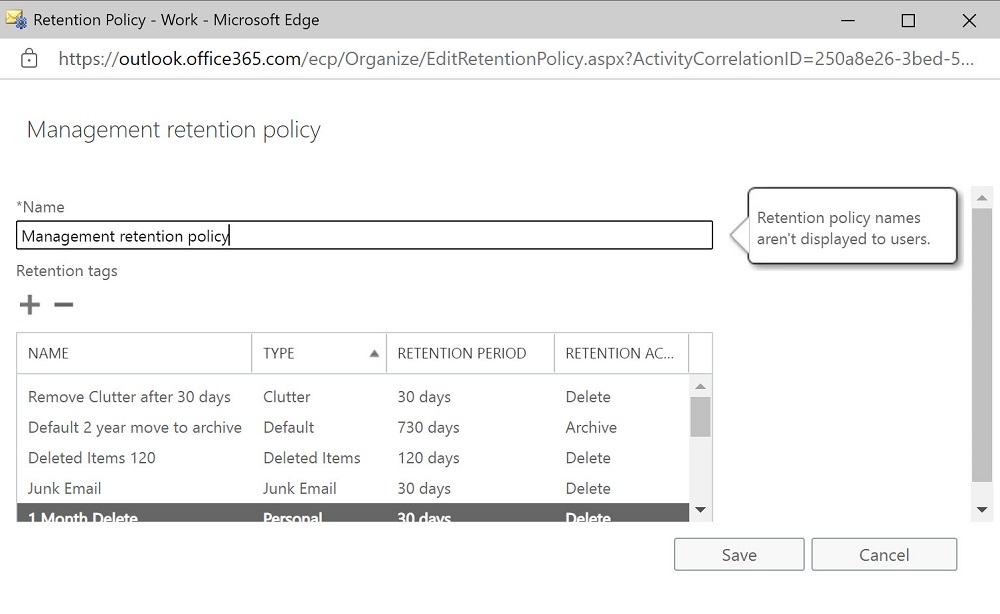
Outlook clients deal with Microsoft 365 retention labels just like personal retention tags and combine the set of tags and labels published to mailboxes to allow users maximum flexibility for retention. Figure 2 shows an extreme example (from my mailbox) where the set of retention labels are a combination of both types. You can see, for instance, that OWA offers a choice between labels to perform a “1 week delete” (Exchange MRM) and “Remove after 1 week” (Microsoft 365).
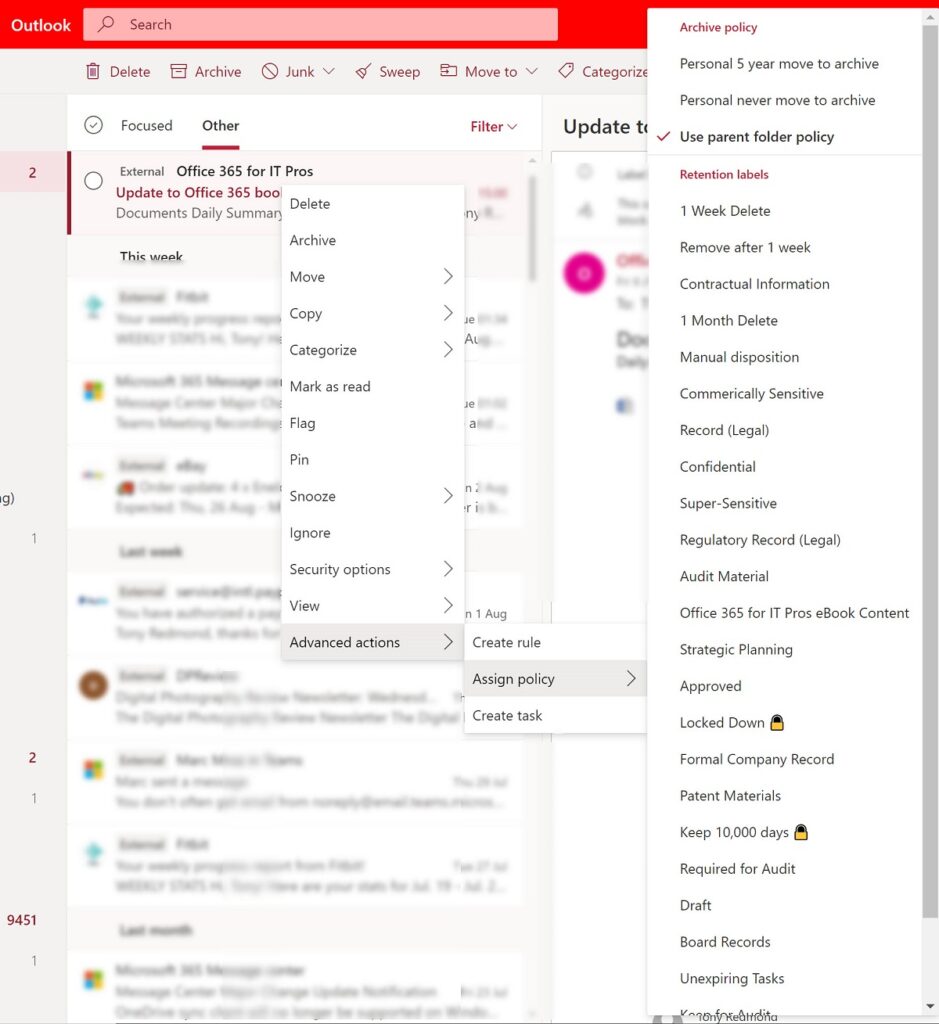
The Microsoft 365 retention labels are more powerful because they enable capabilities like manual disposition, but both types do a good job of removing messages after a certain period.
Use Microsoft 365 Retention as Default and Combine When Necessary
My case is not that Exchange MRM is better than Microsoft 365 retention. MRM obviously lags in many areas, if only because it is technology that has not evolved recently because Microsoft dedicated its resources to build out the workload-agnostic retention capabilities. MRM is based on what’s available for Exchange Server on-premises, and it meets the needs of organizations who want to operate the same information governance on both sides of the hybrid divide.
For now, the right thing to do is to view the combination of Exchange MRM and Microsoft 365 retention as a toolset for email retention. If you can do what’s required by the organization’s information governance policy using Microsoft 365 retention policies and labels, then there’s no need to go anywhere near Exchange MRM. On the other hand, if you need some extra flexibility, you might find it in MRM.
In terms of durability, I suspect that Microsoft will have to keep MRM in Exchange Online until the last Exchange on-premises server in a hybrid tenant is removed. Alternatively, Microsoft might be able to accommodate Exchange archiving in Microsoft 365 retention policies without compromising their workload-agnostic strategy. That step might be enough to convince those using MRM today to move everything to Microsoft 365 retention.




Hi, great article! I’m currently looking on a solution to exclude the on-line (in-place) archive from retention (which is configured to delete everything older than 10 years e.g.). I guess the only way (if even possible) is to go with native MRM policies.
Any recommendations on this?
The Real Person!
Author Tony Redmond acts as a real person and passed all tests against spambots. Anti-Spam by CleanTalk.
Given that Microsoft 365 retention policies include the archive when they process mailboxes, MRM policies are the only way I know to achieve your goal.
Thanks for the quick answer, much appreciated!
Great article, Tony! We updated the documentation this month (you link to it above) to clarify when we recommend continuing to use MRM policies:
“However, if you use the following MRM features, be aware that they aren’t currently supported by Microsoft 365 retention policies:
– An archive policy for archive mailboxes to automatically move emails from a user’s primary mailbox to their archive mailbox after a specified period of time. An archive policy (with any settings) can be used in conjunction with a Microsoft 365 retention policy that applies to a user’s primary and archive mailbox.
– Retention policies applied by an admin to specific folders within a mailbox. A Microsoft 365 retention policy applies to all folders in the mailbox. However, an admin can configure different retention settings by using retention labels that a user can apply to folders in Outlook as a default retention label.”
I hope it helps to clarify the official guidance.
Thanks!
Erica
Microsoft
…and I hope they fix the most basic feature, let us RENAME retention policies (!).
Thanks for you thoughts on the subject and we’re right now thinking the same since we have cases where we see the Microsoft 365 Retention policies are missing some features, like deleting emails in the “Deleted Items” folder older than for example 1 year. Reached out to Microsoft and they simply said that for that scenario, continue using Exchange MRM. I wonder if there are any plans to bring those features over or if they simply in a few years will simply tell us these features are deprecated. I suspect they don’t even know themselves yet 🙂
The Real Person!
Author Tony Redmond acts as a real person and passed all tests against spambots. Anti-Spam by CleanTalk.
Microsoft is well aware of the functionality gap in Microsoft 365 retention policies. For now, I think their strategy is to expand retention policies to deal with as many different workloads as possible (in the last year we’ve seen Yammer conversations and Teams private channels join the mix; Planner was expected to do so too, but drew back). Exchange MRM is there to handle issues for Exchange content and the nice thing is that the same assistant (MFA) is intelligent enough to mix and match both types of policies and apply the outcome to mailboxes.