What’s the Best Choice for Email-Based Collaboration?
Microsoft recently rolled out an important update for Outlook Groups to allow group members to create and use folders and inbox rules. An Outlook group is a Microsoft 365 group that uses email for collaboration. The last time Practical365 considered the question of using Groups or shared mailboxes (November 2017) as the basis for teams that need to share email, the judgment was “it depends.” That classic consultant recommendation resulted because each option supported some unique functionality that could be the difference in certain scenarios.
Five years later, the features available in Outlook Groups have improved while shared mailboxes have largely remained static. At least, that’s what you might imagine based on the number of announcements covering new features for shared mailboxes.
The Basics
First, what functionality can you expect from both options? Here’s a list:
- Multiple user access to mailbox contents.
- A single point of email contact, with support for multiple proxy addresses. Either a group or shared mailbox is a good destination for email sent to a team, department, or other function.
- Users can impersonate a group or shared mailbox by using its identity to Send As the mailbox. Group mailboxes gained support for the assignment of the Send As and Send on Behalf Of permissions to group members in 2019.
- Email sent from a shared or group mailbox remains in the mailbox and is available to everyone with access to the mailbox. Microsoft 365 indexes the contents of group and shared mailboxes to make items discoverable.
- Both group and shared mailboxes can use different folders to store items. This functionality is relatively new for Microsoft 365 Groups. Being able to create folders and move and copy items into folders is a critical part of the processing performed in many shared mailboxes. For instance, a customer complaint might start in the inbox and move between folders called Pending, In Progress, and Complete as team members work on the issue.
- Neither shared nor group mailboxes require Microsoft 365 licenses (see below for exception).
- Both shared and group mailboxes are accessible via multiple Outlook clients (desktop, browser, and mobile). Figure 1 shows an Outlook group open in Outlook for Windows, including some of the special menu options available for Outlook groups (similar UX is included in OWA and Outlook Mobile). Interaction with shared mailboxes uses “normal” client features.
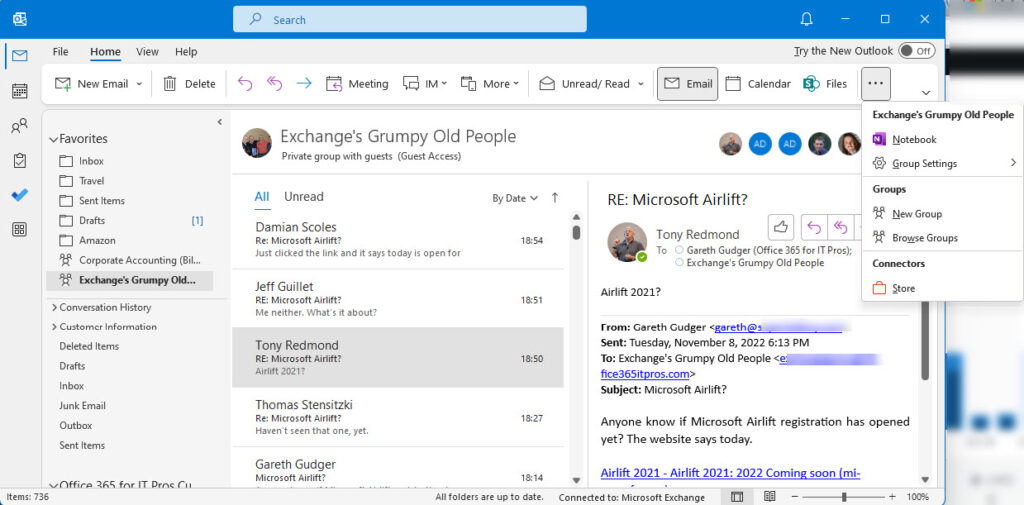
The Microsoft 365 Kill Chain and Attack Path Management
An effective cybersecurity strategy requires a clear and comprehensive understanding of how attacks unfold. Read this whitepaper to get the expert insight you need to defend your organization!
Shared Mailbox Plus Points
Shared mailboxes score over group mailboxes in the following areas:
- If assigned an Exchange Online Plan 2 license, shared mailboxes can be archive-enabled and take advantage of Exchange’s expandable archive feature. This could be important for mailboxes that process large quantities of email.
- The same license allows shared mailboxes to have a 100 GB quota, just like regular user mailboxes. Group mailboxes have a 50 GB quota. See the documentation for Exchange Online limits.
- Shared mailboxes support category labels, which can be helpful to mark items for different reasons. For example, a help desk team can mark urgent messages with a red category.
- Shared mailboxes support access to encrypted messages protected by sensitivity labels. Users can send protected email to shared mailboxes and people with full access to the mailbox can read the email (with OWA and Outlook Mobile, not Outlook desktop). If the rights assigned in a label allow anyone in a tenant to read a message, group members will be able to read it. Group mailboxes also support sensitivity labels, but for container management (policy-assigned management settings) rather than content protection.
- When someone gains full access to a shared mailbox, Exchange auto-maps the mailbox. This means that Autodiscover informs Outlook to include the shared mailbox in its list of resources. Usually, this is a good thing, but there can be a downside with large shared mailboxes.
- If necessary, you can transform user mailboxes into shared mailboxes and vice versa. This is a good feature if you want a team of people to take over the maintenance of items stored in a mailbox belonging to someone who leaves the organization.
- Shared mailboxes support auto-reply messages. Like user mailboxes, you can configure separate auto-replies for internal and external audiences.
- Shared mailboxes support the MessageCopyForSentAsEnabled and MessageCopyForSendOnBehalfEnabled options to store copies of messages sent by users with the Send As or Send On Behalf Of permissions for the mailbox. To capture copies of messages sent by delegates (those with the Send As or Send On Behalf Of permissions) in a shared mailbox, run the Set-Mailbox cmdlet:
Set-Mailbox -Identity "Customer Communications" -MessageCopyForSendOnBehalfEnabled $True -MessageCopyForSentAsEnabled $True
It’s obviously important to preserve copies of sent messages in many circumstances, but this feature is important because it isn’t available for group mailboxes. Instead, you rely on the person who sends the email to copy it to the group mailbox. Perhaps this limitation exists because there’s no official way to expose the Sent Items folder in a group mailbox (you can through OWA by adding the mailbox as a shared folder).
Possibly the most important plus point for shared mailboxes is the familiarity Exchange administrators and users have with these objects.
Group Mailboxes Plus Points
The big plus point for Microsoft 365 Groups is their access to many different resources. Through membership of a group, a user can access the group mailbox, a SharePoint Online team site, a shared OneNote notebook, and optionally Planner and Teams. The last point is somewhat moot because a) Exchange clients can’t see team-enabled groups, and b) if you’re interested in chat-based collaboration, you’re probably not interested in Outlook groups.
In any case, among the advantages of Outlook groups over shared mailboxes are:
- Members of an Outlook group can subscribe to the group to receive copies of messages delivered to the group mailbox (in effect, the group acts like a distribution list). Users don’t need to access the group to know what’s going on. The group mailbox retains a separate copy.
- Outlook groups support Azure B2B Collaboration. Group owners can invite external users to join as guest members. A collaboration policy is available to block invitations going to blacklisted domains.
- Outlook groups support Office 365 connectors to integrate data received from other applications. Apps and PowerShell scripts can use the inbound webhook connector to post items to the group inbox.
The list of favorable points for group mailboxes is less than those for shared mailboxes, but this factor is partially rebalanced by the fact that more of Microsoft’s development effort is focused on Microsoft 365 Groups than on shared mailboxes.
Making the Choice
As in 2017, there’s no silver bullet here. Both group and shared mailboxes offer excellent collaboration capabilities. The choice depends on what features a team needs. Some will find aspects of Outlook groups compelling, like the close integration with SharePoint to store and manage documents. Others will consider that it’s sufficient to store documents in mailbox folders and prefer the stronger email feature set enjoyed by shared mailboxes. Isn’t it nice to have a choice?
On Demand Migration
Migrate all your workloads and Active Directory with one comprehensive Office 365 tenant-to-tenant migration solution.





Hi Tony, this is a late response but you may still be looking at responses.
You wrote under the heading “The Basics” that e-mail sent from a group mailbox remains in the mailbox. Is this a configuration? Does the sent message only reach my personal mailbox?
The Real Person!
Author Tony Redmond acts as a real person and passed all tests against spambots. Anti-Spam by CleanTalk.
Sorry. Can you rephrase? I’m not sure I fully understand the question.
You wrote “Email sent from a shared or group mailbox remains in the mailbox and is available to everyone with access to the mailbox.” If I compose an email and change the From address to the Group address, the above does not apply. What is the correct method?
The Real Person!
Author Tony Redmond acts as a real person and passed all tests against spambots. Anti-Spam by CleanTalk.
The easy answer is to add the group mailbox as a CC or BCC recipient.
It’s a while since I wrote that text, and I can’t remember the tests I ran. It’s certainly true for shared mailboxes if you run Set-Mailbox to set MessageCopyForSendOnBehalfEnabled as true. Perhaps Microsoft had a planned update to add MessageCopyForSendOnBehalfEnabled to group mailboxes that never arrived. It’s not uncommon for features to be withdrawn at the last moment.
Dear Tony, what do you think of this app we build. https://lialis.com/shared-mailbox-microsoft-365/
“Isn’t it nice to have a choice?” — No. Instead of fixing the things about shared mailboxes that were broken or lacking, or increasing their limits, they decided to implement something new that doesn’t have all the functionality of the old thing, and they’re never going to finish implementing it, and there’s no easy way to change between them, and .. yeah. I don’t see Groups getting much better while shared mailboxes continue to bitrot. Great.
The Real Person!
Author Tony Redmond acts as a real person and passed all tests against spambots. Anti-Spam by CleanTalk.
Hi Mike, You do have the choice… You can stay with shared mailboxes, acknowledging that they don’t work quite the way that you want, or move to Microsoft 365 groups. You can argue that Microsoft hasn’t done a good job of implementing Microsoft 365 groups (and 8 years after the introduction of groups, you might be right), but we don’t get to vote in how groups are developed. It seems to me that the most pressing and urgent mission for Groups is now in membership management rather than the kind of functionality that you might want, but Microsoft gets to make that call.
At the end of the day, you can ask Microsoft to make changes through your account representative – or move to find another solution. That’s choice too.
Hello, I’m part of a group outlook mailbox. If one individual changes their view for instance having a preview or reading pane, does that affect the view in the mailbox for other users?
The Real Person!
Author Tony Redmond acts as a real person and passed all tests against spambots. Anti-Spam by CleanTalk.
No.
Sadly there are no Power Automate actions to send anything from a Group Mailbox 🙁 So that’s a consideration for using a Shared Mailbox as well!
Sadly there are no Power Automate actions to send anything from a Group Mailbox 🙁 So that’s a consideration for using a Shared Mailbox as well!
Great articles Tony Redmond,
I have understood that for the moment, on shared mailboxes on Outlook (desktop) it is not possible to send emails through additional aliases (Online Outlook it works). Do you have experience in this?
The Real Person!
Author Tony Redmond acts as a real person and passed all tests against spambots. Anti-Spam by CleanTalk.
It’s true that Outlook desktop doesn’t support sending email from shared mailboxes using proxy addresses that are not the primary SMTP address. It’s a MAPI thing, or so I believe.